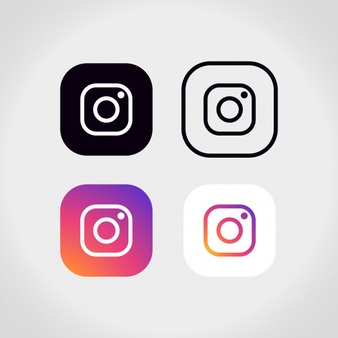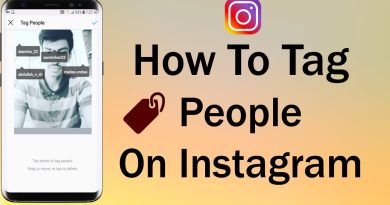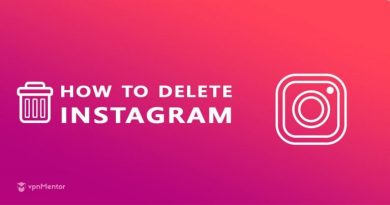Instagram : Direct messaging (disappearing photos and videos/ sending post, profile, location/ conversation)
Sending & Receiving Messages
How do I use Instagram Direct?
Instagram Direct lets you send messages to one or more people. You can send the following things as a message on Instagram Direct:
- Photos or videos you take or upload from your library
- Posts you see in feed
- Disappearing photos and videos
- Profiles
- Text
- Hashtags
- Locations
To see messages you’ve sent with Instagram Direct, tap in the top right of feed. From there, you can manage the messages you’ve sent and received.
When you send a post from feed using Instagram Direct, it’ll only visible to people who can already see it. For example, if you send a post from a private account as a message, only people who follow that account will be able to see it.
Photos or videos sent with Instagram Direct can’t be shared through Instagram to other sites like Facebook or Twitter, and won’t appear on hashtag and location pages.
How do I use video chat on Instagram?If you don’t have access to video chat in Instagram, update your app to the latest version in the App Store or Google Play Store.
You can video chat with up to 6 people using Direct Messaging.
Begin a video chat
To begin a video chat on Instagram:
- Tap in the top right of Feed.
- Tap in the top right. Select people from the list below or tap Search… to search for someone. The person or group you call will receive a notification that you’re calling them.
Keep in mind that anyone you’ve accepted a direct message from can video chat with you. To prevent someone from video chatting with you, you can block them or mute the conversation.
Add someone to an ongoing video chat
To add someone to an ongoing video chat:
- While in your video chat, tap Add to add someone.
- Tap Add next to their username in the list below, or tap Search to search for someone. The person you’ve added will receive a notification that you’re calling them.
Once you’ve added a new person, a new Direct group thread will be started. Any additional people will be added to this new thread, and only 6 people can be in the video chat at once.Share a photo of your video chat (iOS only)
If you’re using an iOS device, you can take a photo of your video chat and then share it with friends or to your story.
To share a photo of your video chat with friends or to your story:
- Once you’re in a video chat, tap at the bottom of the screen to take a photo. This will automatically save the photo to your camera roll.
- Tap the photo.
- Tap , , or to add a camera effect, sticker, draw or add text to your photo. To remove text or a sticker, drag and drop it on at the bottom of the screen.
- Tap Your Story in the bottom left to share to your story or tap Send To to send privately to friends in Direct.
Note: Your friends will see a notification on the screen that says you’ve taken a photo of the video chat
How do I manage messages I’ve received with Instagram Direct?
When someone you follow sends you a message with Instagram Direct, you can view it by tapping in the top right of Feed.
If someone you don’t follow sends you a message, it’ll appear as a request in your inbox. To decline or allow the message, swipe left on the message (iOS) or tap and hold the message (Android) then select Delete or Accept. You can also tap Delete All at the bottom of the screen to ignore all requests at one time. When you allow a message request from someone, their future messages will go directly to your inbo
How do I send a message to someone on Instagram?
With Instagram Direct, you can send messages, photos and videos to one or more people. Messages won’t appear in Feed, search or your profile.
To send a message using Instagram Direct:
- Tap in the top right or swipe left from anywhere in Feed.
- Tap in the top right.
- Select people you’d like to send a message to, then tap Chat.
- Type a message. You can also tap to take and send a disappearing photo or video, or to select a photo or video from your library.
- Tap Send.
To message someone you follow, you can also go to their profile and tap Message.
Note: Links you send using Instagram Direct will appear in the conversation with a preview image. When you send an address or phone number, you can tap it from within the conversation to open your phone’s maps app or make a call.
How do I send a disappearing photo or video on Instagram?
You can send a disappearing photo or video either as a group or individual message. After someone opens a disappearing photo or video you’ve sent them, the message is no longer visible in their inbox unless you’ve allowed a replay of your message.
To send a disappearing photo or video:
- Tap in the top right of the screen. You can also go to your inbox to reply to a disappearing photo or video you’ve received.
- You can:
- Tap next to the group or username of the person that you want to send a disappearing photo or video to.
- Tap Search, tap the username of the person you’re searching for, then tap .
- Tap to send a new group message, then select people you want to send to and tap Next (iOS) or Chat (Android). Tap . Keep in mind that when you send a group message, it starts a single group thread that anyone in the group can see and reply to.
- Tap the circle at the bottom of the screen to take a photo or video, then choose to add effects.
- You can:
- Select View Once to let the person or group receiving your photo or video only view it once.
- Select Allow Replay to loop your photo or video and to let the recipient open and replay your photo or video one more time before it disappears.
- Select Keep in Chat to keep a preview image of the photo or video visible in the chat thread.
- Tap Send at the bottom of the screen.
Keep in mind that you can only send disappearing photos or videos to people who follow you or have already approved messages from you.
Note: When you send other things using Instagram Direct (example: posts from Feed, text, hashtags), those messages don’t disappear and will remain visible in the conversation
Where can I see disappearing photos and videos I’ve sent on Instagram?
To see disappearing photos and videos you’ve sent, tap in the top right of Feed and tap the conversation.
You can’t view disappearing photos or videos after you’ve sent them, but you can see if they were delivered, opened, replayed or if someone took a screenshot.
After you send a disappearing photo or video to someone, you’ll see the status of the message (example: Delivered, Opened, Replayed, Screenshot) as part of your conversation in Direct. For group conversations, tap where it says the status of your message to see its status with each person in the group individually.
How do I replay a disappearing photo or video I’ve received on Instagram?
First open the conversation and tap View Photo/Play Video. To replay a disappearing photo or video you’ve received, tap Photo or Video.
Keep in mind that you can only replay a disappearing photo or video right after you’ve received it, and that the person who sent it will be able to tell that you’ve replayed it or taken a screenshot.
How do I send a post I see in feed as a direct message on Instagram?
You can send posts you see in feed as a direct message. Messages won’t appear in feed, search or your profile.
To send posts you see in feed as a direct message:
- Tap below the post you’d like to send.
- Add an optional message at the top.
- Search for the person or group you’d like to send the post to (up to 32 people) and then tap Send next to their name.
Note: When you send a private account’s post as a message, only people who follow that account will be able to see the post. The person who uploaded the post won’t be notified.
How do I send a profile as a message using Instagram Direct?
When you send a profile as a message, it will show the person’s name, username and a preview of some of their photos. To send a profile as a message using Instagram Direct:
- Go to the profile you’d like to send as a message.
- Tap (iOS) or (Android) in the top right, then select Share this Profile.
- Search for and select the person or group you’d like to send the profile to (up to 32 people).
- Tap Send.
Profiles sent using Instagram Direct are only visible to people who can already see them. If you send a private profile as a message, only people who follow the acc
How do I send a profile as a message using Instagram Direct?
When you send a profile as a message, it will show the person’s name, username and a preview of some of their photos. To send a profile as a message using Instagram Direct:
- Go to the profile you’d like to send as a message.
- Tap (iOS) or (Android) in the top right, then select Share this Profile.
- Search for and select the person or group you’d like to send the profile to (up to 32 people).
- Tap Send.
Profiles sent using Instagram Direct are only visible to people who can already see them. If you send a private profile as a message, only people who follow the account will be able to see a preview of their photos.
ount will be able to see a preview of their photos.
How do I send a location page as a message using Instagram Direct?
To send a location page as a message using Instagram Direct:
- Above a post, tap the location to go to the location page.
- Tap in the top right.
- Search for and select the person or group you’d like to send the location to (up to 15 people).
- Tap Send.
When you send a location as a message, it will appear with a preview of posts that include that location. Keep in mind that messages sent using Instagram Direct won’t appear on location pages.
How do I unsend a message I’ve sent using Instagram Direct?
To unsend a message you’ve sent using Instagram Direct:
- Tap in the top right of Feed.
- Select the conversation and go to the message you’d like to unsend.
- Tap and hold on the message, and then select Unsend (iOS) or Unsend Message (Android).
Once you unsend a message, it will no longer be visible to people included in the conversation. Keep in mind that the people you sent it to may have already seen your message.
Can I use Instagram Direct to send messages to people I’m not following?
Yes, you can send a message to anyone when you use Instagram Direct. If you send a message to someone who doesn’t follow you, it’ll appear as a request in their inbox. If someone allows your message request, your future messages will go directly to their inbox.
Keep in mind that you can only send disappearing photos and videos to people who follow you or have already approved messages from you.
How many people can I add to a group message in Instagram Direct?
Group messages with Instagram Direct can include up to 32 people
How do I create a poll in a direct message on Instagram?
You can create a poll in a direct message to ask a question, customize the answers and see how people vote.
To create a poll in a direct message:
- Tap in the top right of Feed.
- Tap a username or group name to open the conversation. You can also start a new conversation by tapping in the top right and selecting people you want to message.
- Open the camera and take a photo or video.
- Tap then tap Poll.
- Enter your question and answers, then tap Done. You can also move or resize the poll sticker.
- Tap Send.
Note: When people respond to your poll, you can see how each person voted.
How do I send a GIF in a direct message on Instagram?
To send a GIF in a direct message:
- Tap in the top right of Feed.
- Tap a username or group name to open the conversation. You can also start a new conversation by tapping in the top right.
- Next to where it says Message… tap .
- Tap .
- Search for a GIF or scroll down to see more GIFs.
- Tap a GIF to send it instantly.
Managing Your Conversations
How do I create a new group conversation in Instagram Direct?
You can create a new group conversation in Instagram Direct by sending a message to 2 or more people. To create a new group conversation:
- Tap in the top right of Feed.
- Tap in the top right.
- Select 2 or more people you’d like to send to, then tap Next (iOS) or Chat (Android).
- Type a message, tap to select a photo or video from your library or tap to take a new one.
- Add optional effects, filters and a caption.
- Tap Send.
Once you create a group conversation, you can add a name for it. To name a group conversation, tap the group conversation and then tap Name this group… at the top.
How do I view and reply to disappearing photos and videos I’ve received on Instagram?
If someone sends you a disappearing photo or video, you can tap the blue play button in your Direct thread with them to see it. You can also tap the thread to go to your conversation without viewing it.
To reply to a disappearing photo or video, tap to the right of the conversation. You can also open the conversation and tap . From there, tap to take a photo or video, or tap to send text. When you’re done, tap Send.
How do I rename a group conversation in Instagram Direct?
You can rename group conversations of 3 or more people. To rename a group conversation in Instagram Direct:
- Tap in the top right of Feed.
- Tap the group conversation you’d like to rename.
- Tap the group name at the top, then tap it again to edit it.
- Enter a new name for the group conversation, and then tap Done.
Keep in mind that people included in the group conversation will be able to see that you’ve renamed it.
How do I mute notifications from a group conversation in Instagram Direct?
When you mute a group conversation in Instagram Direct, you’ll still be included in the conversation but won’t get notifications from it. To mute notifications from a group conversation in Instagram Direct:
- Tap in the top right of Feed.
- Tap the group conversation you’d like to mute.
- Tap the group name at the top, then tap next to Mute Messages or Mute Video Chat.
How do I add people to a group conversation in Instagram Direct?
You can add more people to group conversations that already include 3 or more people. To add people to a group conversation in Instagram Direct:
- Tap in the top right of Feed.
- Tap the conversation you’d like to add people to.
- Tap the group name at the top.
- Tap Add People next to Members.
- Search for and select people you’d like to add, and then tap Next (iPhone) or Done (Android).
- Tap Add (iPhone) or Ok (Android).
When I add someone to a group conversation on Instagram, what do they see?
When you add people to a group conversation, they’ll be able to see the previous messages in that conversation, except for disappearing photos and videos.
Learn how to report messages or block someone in a group.
How do I leave a group conversation in Instagram Direct?
When you leave a group conversation, you won’t get messages from the group unless someone adds you back to the conversation. To leave a group message in Instagram Direct:
- Tap in the top right of Feed.
- Tap the group conversation you’d like to leave.
- Tap the group name at the top.
- Scroll down and tap Leave Chat, then tap Leave to confirm.
How do I delete a conversation in Instagram Direct?
To delete a conversation in Instagram Direct:
- Tap in the top right of Feed.
- Swipe left (iOS) or tap and hold (Android) on the conversation you’d like to delete.
- Tap Delete > Delete.
Once you delete a conversation, it will no longer be visible in your inbox. Keep in mind that this only deletes the conversation for you, and that it will still appear for other people included in the conversation.
How do I report a message that was sent to me or stop someone from sending me messages with Instagram Direct?
You can report abusive photos, videos and messages that are sent to you with Instagram Direct:
- Open the conversation in the Instagram app.
- Tap and hold the individual message you’d like to report.
- Tap Report.
- Select a reason for why you’re reporting the message and then tap Report.
If you’d like to report a post from Feed that was sent to you with Instagram Direct, you can tap the post and report it.
If you want to stop someone from sending you messages, you can block that person or report their profile.