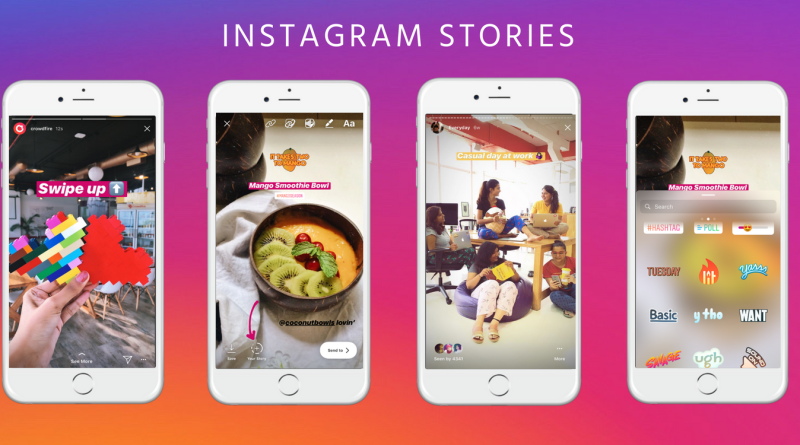Instagram : Stories (Archive/Highlights/ Viewing Stories/ Live Video / Privacy Settings )
Stories Archive and Highlights
Stories you create and share on Instagram are automatically saved in your Stories Archive, so there’s no need to save them to your phone. You can turn off Stories Archive at any time in Settings.
To turn Stories Archive on or off:
Go to your profile and tap .
Tap
Settings > Privacy > Story.
Next to Save to Archive, tap .
Note: Only you can see the stories saved in your archive after they disappear from your story. If you delete a photo or video from your story before it disappears, it won’t be saved to your archive.
To delete a story from your Stories Archive:
Go to your profile and tap .
Tap
Archive.
Tap the story you want to delete.
Tap
(iOS) or
(Android).
Tap Delete, then tap Delete again to confirm.
Keep in mind that when you delete a story from your archive, it will also be removed from other places you’ve shared it on Instagram (example: highlights).
You can share a story from your Stories Archive in a direct message or to your story.
To share a story from your Stories Archive:
Go to your profile and tap .
Tap
Archive.
Tap the story you want to share.
Tap Share at the bottom of the screen.
Tap Your Story or choose the people you want to share it with, then follow the on-screen instructions to finish sharing your story.
You can add stories to appear on your profile as highlights, even after they disappear. Highlights appear below your profile photo.
To add a story to a highlight:
Go to your profile and tap Story Highlights below your username and bio.
Tap .
Tap to select the story or stories you want to add to highlights, then tap Next.
Tap Edit Cover > Choose a cover photo > Tap Done.
Enter a story name for your highlight, then tap Add (iPhone) or Done (Android). You can add more photos or videos to your highlight at any time by tapping and holding on the highlight and then tapping Edit Highlight.
Note: Stories you add as highlights remain visible as highlights until you remove them, even after the original story has disappeared. Keep in mind that those you’ve allowed to see your story can also see your highlights. Learn more about privacy settings for stories.
To edit or delete a highlight:
Go to your profile.
Below Stories Highlights, find the story you want to delete then tap and hold.
Tap Delete Highlight to remove the story from Stories Highlights, or tap Edit Highlight to add more photos or videos to your story.
To edit or delete a photo or video from a highlight:
Open your story highlight and find the photo or video you want to remove.
Tap
More (iPhone) or
More (Android) in the bottom right of the photo or video.
Tap Remove from Highlight or tap Edit Highlight to add more photos or videos to your story.
Sharing to Your Story
How do I share a photo or video to my Instagram story?
To share a photo or video to your story using the Instagram app:
- Tap in the top left of your screen or swipe right from anywhere in Feed.
- Tap at the bottom of the screen to take a photo, or tap and hold to record a video. To choose a photo or video from your phone’s library or gallery, swipe up anywhere on the screen.
- Tap , or to draw, add text or a sticker to your photo or video. To remove text or a sticker, drag and drop it on at the bottom of the screen.
- When you’re ready to share, tap Your Story in the bottom left.
Note: Stories disappear from your profile, Feed and Direct inbox after 24 hours, unless you add them to your profile as highlights.
When I share something to my Instagram story, where does it appear?
When you post a photo or video to your story, it appears in the following places:
- On your profile: A colorful ring will appear around your profile picture, and people can tap it to see your story. Photos and videos from your story don’t appear on your profile grid.
- At the top of Feed: Your profile picture will appear in a row at the top of your followers’ Feeds, and they can tap it to see your story.
- In Feed next to posts you share: When you share a post, a colorful ring will appear around your profile picture in Feed. People can tap it to see your story.
- In Direct inbox: A colorful ring will appear around your profile picture in Direct inbox and threads, and people can tap it to see your story.
Stories shared by public accounts may appear in Search & Explore. If you’ve added a hashtag, location or location-based sticker to your story, it may also appear on hashtag or location pages.
How can I tell who’s seen my Instagram Story?
To look at who’s seen your story, open your story and swipe up on the screen. You’ll see the number as well as the usernames of the people who have seen each photo or video in your story.
Only you are able to look at who’s seen your story.
When does my Instagram story disappear?
Photos and videos you share to your story disappear from Feed, your profile and Direct after 24 hours, unless you add it as a highlight.
Keep in mind that you can also save photos and videos from your story or share them to Feed.
How do I delete a photo or video from my Instagram story?
To delete a photo or video from your story:
- Open your story.
- Tap More (iPhone) or More (Android) in the bottom right of the photo or video you’d like to delete.
- Tap Delete, then tap Delete again to confirm.
How do I share a photo or video from my Instagram story to feed?
You can share a photo or video from your story as a post in feed:
- Open your story.
- Tap More (iPhone) or More (Android) in the bottom right of the photo or video you’d like to share.
- Tap Share as Post…
- Crop your photo, then choose to add effects, filters > Tap Next.
- Add captions and your location > Tap Share.
Photos and videos you share from your story to feed appear on your profile grid and have the same visibility as the other posts you share.
How do I mention someone in my story on Instagram?
When sharing a photo or video to your story, you can mention someone:
- Tap in the top left of your screen or swipe right from anywhere in Feed.
- Take a photo or video, then tap .
- Type @ followed immediately by their username, then select the person you’d like to mention.
- Tap Done, then tap Send to.
- Tap Share next to Your Story, then tap Done.
When you mention someone in your story, their username will appear in your story with an underline. Anyone who can see your story can tap it to go to their profile.
People you mention will get a push notification telling them that you’ve mentioned them in your story. They’ll also get a direct message from you that includes a preview of your story. This preview disappears from the message thread after 24 hours.
You can mention up to 10 people in each photo or video you share to your story. If you mention multiple people, they’ll each get a message from you individually.
How do I save a photo or video from my Instagram story to my phone’s camera roll?
Before you share a photo or video to your story, you can tap at the top of the screen to save it to your phone. You can also save a photo or video you’ve already shared:
- Open your story.
- Tap (iPhone) or (Android) in the bottom right of the photo or video you’d like to save.
- Tap Save (iPhone) or Save Photo/Video (Android).
- (iPhone only) Tap Save Photo/Video to save the individual photo or video or tap Save Story to save everything from your story as a single video.
What are some tips for uploading, recording and editing my Instagram story?
When you share a photo or video to your story, you can use creative tools to help capture and edit them.
Taking photos and videos
- Tap to adjust the flash for your photos or videos. To take better photos and videos in the dark, keep tapping until you see (iPhone only).
- To take a photo or video with a camera effect, swipe left at the bottom of the screen and select an effect. You can also swipe all the way to the left and tap to see more effects from Instagram and from independent creators. When using the front or back-facing camera, the effect you choose will automatically appear on the closest person’s face. Keep in mind that effects aren’t supported on some older devices.
- To zoom while recording a video, tap and hold with one finger to start recording, then slide up or down using that same finger.
- Tap Boomerang at the bottom of the screen, then tap the circle at the bottom to take a burst of photos that loops forward and backward.
- Tap Superzoom to take a video that automatically zooms in on an object and plays a dramatic sound. Tap anywhere on the screen to select an area or object to zoom in on, then tap the circle at the bottom to start recording.
- To take a video without having to tap and hold, swipe left at the bottom of the screen and tap Hands-Free. Tap once to start recording a video, or tap and hold to see a timer that counts down before recording.
- Tap Music at the bottom of the screen, then search for a song and tap the one you want. You can edit which part of the song you want to play in your story. Above , you can select different effects that respond to the beat of the music. Swipe left to see all the effects and select the one you’d like to make a video with.
- Tap Create at the bottom of the screen to personalize a story without needing a photo or video to start from. Swipe left at the bottom of the screen to choose to type something, add a GIF or ask a question, among other things.
- Tap Live at the bottom of the screen and then tap to share a live video and connect with your followers in real time.
- You can switch between front and rear-facing cameras while recording a video. Tap and hold to start recording, then tap .
Editing photos and videos
To add a filter to your photo or video, swipe left or right after taking it.
You can also tap the following creative tools at the top of the screen:
Tap to add text. From there, you can:
- Add emoji.
- If you use the Classic text style, you can adjust text size up or down by tapping and using the slider.
- Center text or align left or right by tapping (only available for some text styles).
- Rotate and resize the text by using two fingers to pinch and zoom.
- Choose a text color by tapping the colors at the bottom of the screen. Swipe to see more colors, or tap and hold a circle to choose a custom color.
- Change the text style by tapping the button at the top of the screen.
- Add a color background to text by tapping at the top of the screen and selecting a color.
- Pin text to a fixed spot in your video. After taking a video, add text, then tap it and hold. Use the slider bar at the bottom of the screen to scroll through the video to find where you want to pin the text. Move the text and tap Pin.
- Tap again to add another section of text.
- Type @ then enter someone’s username to mention them.
- Enter a hashtag (example: #flower). People can tap it to view the page for that hashtag.
Tap to draw on your photo or video. From there, you can:
- Choose from different brushes and drawing tools from the options at the top of the screen.
- Adjust the line thickness by using the slider on the left.
- Choose a color to draw with by tapping the colors at the bottom of the screen. Swipe left to see more colors, or tap and hold a circle for more color options. You can also tap and drag and drop it to select a color from your photo or video.
How do I share a story in a direct message on Instagram?
To share a story in a direct message:
- Tap on a story to view it.
- Tap in the bottom right of the photo or video you’d like to share.
- Select people you’d like to share it with and tap Send.
Stories you share in a direct message have the same visibility settings as other posts you share. For example, if you have a private account, only your followers can see your story in Direct. You can choose who can view and share your story by adjusting your story settings.
When someone shares a story with you, you will see it in your Direct inbox. When the original story disappears from the app, it will no longer be available in your message thread.
How do I share my Instagram story to Facebook?
To share your story to Facebook, first you’ll need to link your Instagram account to Facebook.
Share your story to Facebook
To share your story to Facebook:
- Start creating a story, then tap Send to.
- Below Your Story, tap Sharing Options.
- Select Share to Facebook Every Time or Share Once.
- Tap Share.
Share all future stories to Facebook automatically
You can also adjust your settings to allow all future stories to be shared to Facebook automatically:
- Go to your profile and tap .
- Tap Settings.
- Tap Privacy > Story.
- Next to Share Your Story to Facebook, tap to allow sharing.
Note: When you share your Instagram story to Facebook, it will appear as a story at the top of News Feed. Keep in mind that anything you share to Facebook, including your Instagram story, works with your existing Facebook privacy settings.
How do I share someone’s post from feed to my Instagram story?
You can only share someone’s post from Feed to your story if their account is public and they’ve allowed resharing of their posts.
To share someone’s post from Feed to your story:
- Tap below the photo or video in Feed.
- Tap Add post to your story.
Keep in mind that when you share someone’s post to your story, anyone who views it can see who originally posted it and can view the original account.
If you have a public account, you can turn off the ability for others to re-share your posts:
- Go to your profile and tap .
- TapSettings.
- Tap Privacy > Story.
- Tap next to Allow Resharing to Stories.
Viewing Stories
How do I see someone’s Instagram story?
You can see stories of people you follow using the Instagram app or on the web at Instagram.com. If someone has shared a story you haven’t seen yet, you’ll see a colorful ring around their profile picture.Using the Instagram app:
Stories appear in a row at the top of Feed. If someone you follow has posted a story, you can see it by doing any of the following options:
- Tap their profile picture at the top of Feed.
- Go to their profile and tap their profile picture.
- Tap their profile picture next to a post they’ve shared in Feed.
- Tap their profile picture in Direct inbox or in a thread.
When you view stories from the top of your Feed, they automatically scroll from one person’s to the next. You can tap the screen to skip to the next photo or video, or swipe right or left to skip between people’s stories. Swipe down on the screen to exit someone’s story and return to Feed.On the web at Instagram.com:
Stories appear at the top of Feed on mobile web, and to the right of Feed on desktop web. Tap or click on any story to view it, or use the arrows (desktop web) or swipe left (mobile web) to get to the next screen or story. Select x in the top right to exit someone’s story and return to Feed.
Keep in mind that when you see someone’s story, they’ll be able to tell that you’ve seen it.
How do I reply to someone’s Instagram story with a message?
When you see someone’s story, you can reply to it by sending them a message:
- Open the story you’d like to reply to.
- Tap Send Message at the bottom of the screen, or tap to send a disappearing photo or video.
- Type your message or take a photo or video, then tap Send.
What are some tips for watching and scrolling between people’s stories on Instagram?
When you watch someone’s story, you can skip forward, backward and pause:
- Tap on the left of the screen to go back to the previous photo or video, or on the right to go to the next one.
- Swipe right or left to skip between people’s stories.
- Tap and hold the screen to pause on a photo or video.
Keep in mind that when you watch someone’s story, they’ll be able to tell that you’ve watched it.
How do I mute or unmute someone’s Instagram story?
If you don’t want someone’s story to appear in the bar at the top of Feed, you can mute their story:
- At the top of feed, tap and hold the profile picture of the person whose story you’d like to mute.
- Select Mute > Mute Story.
To unmute a story you’ve muted, repeat these steps and select Unmute (iPhone) or Unmute Story (Android).If you mute someone’s stories, their stories:
- Will appear at the end of the bar at the top of feed
- Won’t have a colorful ring around them when they’re updated
- Won’t automatically play when you watch stories
Muting someone’s story is different from unfollowing them and from muting their profile. You’ll still see their posts in feed.
How do I report someone’s Instagram story?
If you see someone’s story and think it goes against Instagram’s Community Guidelines, you can report it:
- Open the story.
- Tap (iPhone) or (Android) at the bottom of the photo or video you’d like to report.
- Tap Report then follow the on-screen instructions
Can I prevent people from being able to tell that I’ve seen their Instagram story?
No. When you see someone’s story, they’ll be able to tell that you’ve seen it.
Live Video
How do I start a live video on Instagram?
You can share a live video to connect with your followers in real time. Once a live video has ended, it’s no longer visible in the app, unless you share a replay of it to your story.
To start a live video:
- Tap in the top left of the screen or swipe right from anywhere in Feed.
- Tap Live at the bottom of the screen, then tap .
- The number of viewers appears at the top of the screen and comments appear at the bottom. Tap Comment to add a comment, and tap a comment and tap Pin Comment to pin it so that viewers can see it more easily.
- To turn comments off, tap (iPhone) or (Android) then select Turn Off Commenting. Keep in mind that any keyword filters you’ve turned on will also apply to comments on your live video.
- If you’re on an iOS device, you can tap in the bottom right to add photos and videos from your camera roll to your live video. To stop displaying your photo or video, swipe right on your camera roll below and tap . Keep in mind that only you can see the photos and videos in your camera roll while you’re sharing a live video.
- When you’re done, tap End in the top right then tap to confirm. From there, you can tap in the top left to save it to your camera roll, or share it to your story. Keep in mind that when you save your live video to your camera roll, only the video is saved, and not things like comments, likes and viewers. It may take a minute for your live video to save to your phone, especially for longer videos.
Note: You may not be able to start a live video on Instagram if you’ve previously posted something that’s been removed for going against our Community Guidelines.
How do I share a live video to Instagram Stories after it’s ended?
Once your live video ends, you can share a replay of it. Like other photos and videos you share to stories, live video replays disappear from Feed and your profile after 24 hours, unless you add those stories as highlights.

To share a replay of your live video, tap Share to Story at the bottom of the screen after you’ve ended your live video. To discard your live video, tap Delete Video then select Delete. You can also tap in the top left to save it to your camera roll.
Live video replays include all the likes and comments from your original live video. The number of viewers for your live video includes everyone who watched the live video and the replay
How do I view someone’s live video on Instagram?
When someone you follow shares a live video, their profile picture will appear at the top of Feed with a colorful ring around it and the word Live. Tap their profile picture to view their live video.
While viewing someone’s live video, you can tap Comment at the bottom of the screen to leave a comment, and to like their video. Anyone who’s viewing the video can see when you like or comment.
Keep in mind that when you start viewing a live video, the person sharing and anyone else who’s viewing may be able to see that you’ve joined.
If someone has shared a live video replay to their story, you’ll see it at the top of feed with a play button and colorful ring around it. While viewing someone’s live video replay, you can tap the right or left side of the screen to skip forwards or backwards. If someone has shared multiple live video replays, you can tap the arrows at the top of the screen to skip between them.
While you can’t comment on a live video replay, you can respond to someone’s replay by sending a message in Direct.
How do I start a live video with a friend on Instagram?
There are 2 ways you can start a live broadcast with a friend on Instagram. You can invite a friend to join your live video or you can ask to join the live video of a friend.
To go live and then invite a friend to join your broadcast:
- Tap in the top left of the screen or swipe right from anywhere in Feed.
- Tap Live at the bottom of the screen, then tap .
- Tap .
- Tap on a person’s name to invite them to join your live video and tap Add. Keep in mind you can only invite someone who is already viewing your live video.
- If your friend accepts the invitation to join, you’ll see them appear in a split-screen view. You’ll also see if they’ve chosen to decline.
- You can remove the person you invited to join your live video at any time by tapping x at the top right corner of their split-screen.
To ask to join a friend’s live video that you’re watching:
- Tap Request when you see the option to request to join the live video.
- Tap Send Request.
- You’ll receive a notice that you’re about to join the live video when your request is accepted.
Privacy Settings
Who can see my Instagram story?
The visibility of your story depends on your account’s privacy setting:
- For private accounts: Only your approved followers can see your story.
- For public accounts: Anyone on Instagram can see your story.
How do I hide my Instagram story from someone?
If you don’t want someone to see your story, you can hide your story from them and prevent them from seeing anything you post to your story in the future. To hide your story from someone:
- Go to your profile and tap .
- TapSettings.
- Tap Privacy > Story.
- Tap the number of people next to Hide Story From.
- Select the people you’d like to hide your story from, then tap Done (iOS) or (Android). To unhide your story from someone, tap to unselect them.
You can also choose people to hide your story from as you’re looking at who’s seen your story. Tap (iOS) or (Android) to the right of their name and select Hide Story From [Username].
If your story is appearing on a location or hashtag page, you’ll see it at the top of the list of people who have seen your story. You can tap x to the right of a location or hashtag page to hide your story from it.
Keep in mind that hiding your story from someone is different from blocking them, and doesn’t prevent them from seeing your profile and posts.
Your account’s privacy setting also affects who can see your story. If your account is set to private, only your approved followers can see your story. If your account is set to public, your followers can see your story from Feed and anyone can see it from your profile. Anyone you’ve started a thread with in Direct can see your story there.
How do I control who can reply to my Instagram story with a message?
By default, anyone who can see your story can reply to it directly with a message. When you prevent someone from replying, they won’t see that option from within your story. To control who’s able to reply to your story:
- Go to your profile and tap .
- TapSettings.
- Tap Privacy > Story.
- Select an option below Allow Message Replies.
Keep in mind that your story disappears from Feed, your profile and Direct after 24 hours unless you add it as a highlight. After that, photos and videos from a person’s story will no longer be visible in conversations. Any text that was included with a message will still be visible after the photo or video disappears.
You can also hide your story from people.
What happens when someone mentions me in their story on Instagram?
When someone mentions you in their story, your username is visible in their story, and anyone who can see it can tap your username to go to your profile. If your account is set to private, only your approved followers can see your posts.
Stories you’re mentioned in don’t appear on your profile or in your tagged photos. Keep in mind that photos and videos shared to someone’s story disappear to their followers after 24 hours, unless they’ve added those stories as highlights.
If someone you follow mentions you in their story, you’ll get a direct message from them that includes a preview of their story. If someone you don’t follow mentions you, it’ll appear in your inbox as a message request.
There isn’t a way to remove your username from someone’s story or prevent them from mentioning you, but you can report someone’s story.