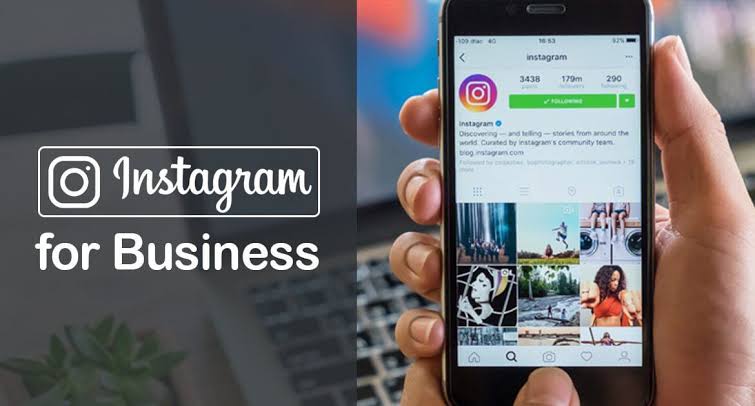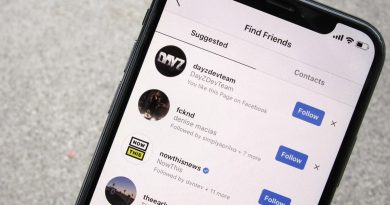Instagram for business
About Instagram Ads
You can create ads from Instagram once you’ve converted your profile to a professional account. In addition to creating ads on Instagram, you can also use Facebook tools to create ads that appear on Instagram.
There are 3 ways to run ads on Instagram:
- Create ads directly from Instagram. Once you convert your profile to a professional account, you can promote posts and stories from your Instagram account.
- Create ads from your Facebook Page. If you manage a Facebook Page, you can link an Instagram account to that Page. When you create ads from your Page, they can appear on Facebook and Instagram.
- Create ad campaigns in Ads Manager. Ads Manager provides comprehensive tools to create ads on Facebook and Instagram.
Each of these tools can be used to create ads on Instagram. Before creating ads, you must convert your profile to a professional account. In some regions, you’ll also need to connect your Instagram account to a Facebook Page you manage to run ads directly from Instagram.
To create ads from your Facebook Page or in Ads Manager, you must connect your Instagram account to a Facebook Page you manage.
Create Ads from Instagram
If you’re based in or intend to target audiences in the US and want to create an ad campaign that relates to credit, employment or housing, you must choose the category that best describes your ads from the Special Ad Category dropdown menu.
You can run ads directly from the Instagram app. Once you’ve converted to a business account, you can use the Promotions button from your profile to run post and stories ads.
Before you begin
- Convert your profile to a business account.
Create ads directly from Instagram
To create an ad from Instagram:
- Go to your profile.
- Tap Promotions.
- Tap Create Promotion at the bottom.
- Choose a post you’d like to promote.
- Tap Next at the upper-right corner.
- If you didn’t link to a Facebook Page when you set up your Instagram professional account, you will be prompted to connect a Page. You can choose an existing Page or tap Skip.
- If you tap Skip, you won’t see this step when you promote future posts. You can still connect a Facebook Page to your profile at any time.
- Fill in the details of your promotion by setting things like Destination (where to send people), Audience (who you want to reach), Budget (how much you want to spend daily) and Duration (how long you want your promotion to run). Tap Next once you’ve completed these details.
- To complete your promotion, tap Create Promotion under Review.
Your ad will be submitted for review to make sure it meets our ad policies. Your promotion will begin running after it’s been reviewed and approved. After submitting your ad, you can use the Promotions button to view insights.
View Insights from your Instagram Posts
If you have a Professional Account on Instagram, you’ll have access to business tools like insights to learn more about your audience and how to keep creating content they enjoy.
Before you begin
- Make sure to convert your profile to a professional account.
View Insights from your Instagram Post
To view insights on your Instagram Post:
- Go to your professional profile.
- Tap a post you’d like to view insights on.
- Below the image, tap View Insights
If you’re viewing insights from a post, you’ll be able to view Interactions and Discovery metrics. You’ll also be able to see how many likes, comments, shares, and saves your post got as well.
About Paying for Instagram Promotions
It’s up to you how much you want to spend on your Instagram promotion. You’ll choose a Total Budget, which is the total amount you want to spend on the promotion. You’ll also set a Duration for your promotion, which is the number of days you want your promotion to run. Keep in mind that you’ll never spend more than the Total Budget you set.
There are two ways to pay for your Instagram Promotions:
- Pay in the Instagram App. You can select a payment method at the end of setting up your promotion.
- Connect your Facebook Ad Account. You can connect a Facebook Page you manage to your Instagram business account to use the same payment method that you use for your Facebook ads.
About Branded Content
This feature is gradually rolling out to select partners and may not be available to you right now.
Creators, public figures and publishers can tag a business partner when they post branded content. This means that these accounts have a commercial relationship with the business partner that’s mentioned, and that they were compensated in some way for the post.
Things to note about Branded Content:
- When you tag a partner, people will see Paid partnership with… above your posts.
- Branded content posts are not the same as the ads you see on Instagram. At this time, branded content posts can’t be promoted.
- Before posting branded content, please read our Branded Content policies.
Instagram Business Topics
Instagram Ads beginners Guide
Advertising from instagram
About Instagram ads
You can create ads from Instagram once you’ve converted your profile to a professional account. In addition to creating ads on Instagram, you can also use Facebook tools to create ads that appear on Instagram.
There are three ways to run ads on Instagram:
- Create ads directly from Instagram. Once you convert your profile to a professional account, you can promote posts and stories from your Instagram account.
- Create ads from your Facebook Page. If you manage a Facebook Page, you can link an Instagram account to that Page. When you create ads from your Page, they can appear on Facebook and Instagram.
- Create ad campaigns in Ads Manager. Ads Manager provides comprehensive tools to create ads on Facebook and Instagram.
Each of these tools can be used to create ads on Instagram. Before creating ads, you must convert your profile to a professional account. In some regions, you’ll also need to connect your Instagram account to a Facebook Page you manage in order to run ads directly from Instagram.
To create ads from your Facebook Page or in Ads Manager, you must connect your Instagram account to a Facebook Page you manage.
About Branded Content
This feature is gradually rolling out to select partners and may not be available to you right now.
Creators, public figures and publishers can tag a business partner when they post branded content. This means that these accounts have a commercial relationship with the business partner that’s mentioned, and that they were compensated in some way for the post.
Things to note about Branded Content:
- When you tag a partner, people will see Paid partnership with… above your posts.
- Branded content posts are not the same as the ads you see on Instagram. At this time, branded content posts can’t be promoted.
- Before posting branded content, please read our Branded Content policies.
About Instagram Insights
Instagram Insights lets you learn more about your followers and about how your content performs with your audience. You can also view insights for specific posts and stories you’ve created to see how each performed and how people engaged with them. From your profile, you can access Insights in the Instagram app.
The following are insights you can view from the Insights tab on your profile:
- Activity: This section lets you view important insights on your profile, including Interactions (such as profile visits, website clicks and messaging conversations started) and Discovery (how many people see your content and where they find it).
- Content: This section lets you view insights on your posts, stories and promotions.
- Audience: This section tells you more about your followers and audience, including growth in follower count by day or week.
You’ll only see insights for posts and stories that you’ve posted since you converted to a business account.
About Instagram Shopping
This feature is only available to businesses in these markets. At this time, checkout is only available to customers in the US and a selected number of businesses.
Instagram Shopping gives your business an immersive shopfront for people to explore your best products. With Instagram Shopping, you can share featured products through your organic posts and stories, or have people discover your products in Search & Explore.
When someone taps a product tag on your post or a product sticker in your story, they’ll be taken to a product description page where they will see:
- An image of the product from your post
- A description of the product
- How much the product costs
- A link that takes them directly to your website, where they can purchase the product
Here are examples of what a shopping post and story look like on Instagram: