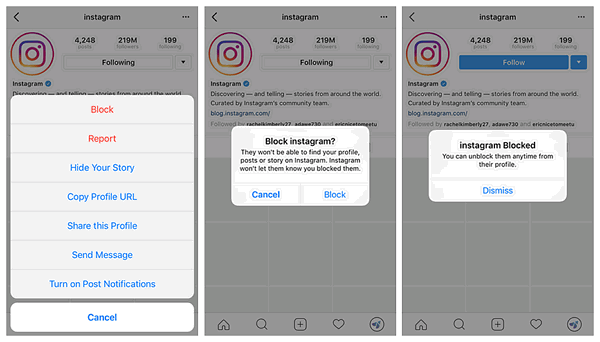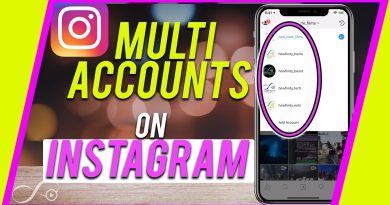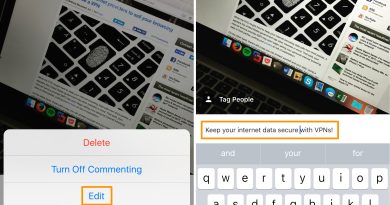Instagram : Blocking People (block/restrict)
How do I block or unblock someone on Instagram?
To block or unblock someone:
- Tap their username to go to their profile.
- Tap (iPhone/iPad/computer) or (Android) in the top right.
- Tap Block or Unblock.
- Tap Block or Unblock again to confirm.
People aren’t notified when you block them. Learn more about blocking people.
Note: After you block someone, their likes and comments aren’t removed from your photos and videos. You can delete their comments from your posts.
How do I block or unblock someone from commenting on my Instagram photos and videos?
When you block someone from commenting, they can still view your photos and videos but can’t comment on them.
To block someone from commenting on your photos and videos:
- Go to your profile and tap .
- TapSettings.
- Tap Privacy > Comments.
- Next to Block Comments From, tap People.
- Enter the name of the person you want to block, then tap Block next to their name.
To unblock someone from commenting on your photos and videos, tap Unblock next to their name and then tap Unblock again to confirm.
Keep in mind that when you block someone from commenting, it doesn’t remove their previous comments. Learn more about blocking people.
How do I set my Instagram account to private so that only approved followers can see what I share?Keep in mind that business profiles aren’t able to make their accounts private. If you want to make your business account private, first switch back to a personal account.
By default, anyone can see your profile and posts on Instagram. You can make your account private so that only followers you approve can see what you share. If your account is set to private, only your approved followers will see your photos or videos on hashtag or location pages.
Set your account to private from the Instagram app on your Android or iOS device
- Go to your profile, then tap .
- Tap Settings.
- Tap Privacy > Account Privacy.
- Tap next to Private Account to make your account private.
Set your account to private on your computer or mobile browser
- Go to instagram.com on your computer or mobile browser.
- Click , then click .
- Click Privacy and Security.
- Below Account Privacy, click to check the box next to Private Account.
Things to keep in mind about private accounts
- Private posts you share to social networks may be visible to the public depending on your privacy settings for those networks. For example, a post you share to Twitter that was set to private on Instagram may be visible to the people who can see your Twitter posts.
- Once you make your account private, people will have to send you a follow request to see your posts, your followers list or your following list.
- Follow requests appear in Activity, where you can approve or ignore them.
- If someone was already following you before you set your posts to private and you don’t want them to see your posts, you can block them.
- People can send a photo or video directly to you even if they’re not following you.
What happens when I block someone on Instagram?Please update your Instagram app to the latest version to have the most up-to-date experience for blocking.
When you block someone, that person won’t be able to find your profile, posts or story on Instagram. People aren’t notified when you block them.
Likes and comments
- After you block someone, their likes and comments aren’t removed from your photos and videos. You can delete their comments from your posts.
- People that you block can still see your likes and comments on posts that were shared by public accounts or accounts they follow.
Mentions
- Someone you blocked can mention your username on Instagram, but this mention won’t appear in your Activity.
- If you block someone and then change your username, they won’t be able to mention you unless they know your new username.
Direct
- After you block someone, your messaging threads with them will remain in your Direct inbox, but you won’t be able to message them.
- If you’re in a group message with someone you’ve blocked, you’ll get a dialog asking whether you want to stay in the group or leave. If you choose to stay in the group, you’ll be able to see messages from the person you blocked in the group.
- If the person you blocked sends you any messages in Direct, you won’t receive those messages, and they won’t be delivered later if you unblock them.
If you don’t want to block someone, you can remove them as a follower or block them from commenting on your photos and videos.
If you no longer want to block someone, you can unblock them.
Can a person I blocked still mention me on Instagram?
Yes, someone you blocked can mention your username on Instagram, but this mention won’t appear in your Activity. If you block someone and then change your username, they won’t be able to mention you unless they know your new username.
How do I report a message that was sent to me or stop someone from sending me messages with Instagram Direct?
You can report abusive photos, videos and messages that are sent to you with Instagram Direct:
- Open the conversation in the Instagram app.
- Tap and hold the individual message you’d like to report.
- Tap Report.
- Select a reason for why you’re reporting the message and then tap Report.
If you’d like to report a post from Feed that was sent to you with Instagram Direct, you can tap the post and report it.
If you want to stop someone from sending you messages, you can block that person or report their profile.
When I block someone on Instagram, do their likes and comments disappear from my photos and videos?
After you block someone, their likes and comments are not removed from your photos and videos. You can delete their comments from your posts.
Are my comments and likes still visible to people I block on Instagram?
People that you block can still see your likes and comments on posts that were shared by public accounts or accounts they follow.
How do I restrict or unrestrict someone on Instagram?
If you restrict someone:
- They won’t be able to see when you’re online or if you’ve read their messages.
- Their new comments on your posts will only be visible to that person, and you can choose to see the comment by tapping See Comment. If you want others to be able to see their comment, you can tap Approve, or you can delete it or ignore it.
- You won’t receive any notifications for future comments from that person.
There are multiple ways to restrict someone:Restrict someone through DirectRestrict or unrestrict someone through a commentRestrict or unrestrict someone through settingsRestrict or unrestrict someone through their profile