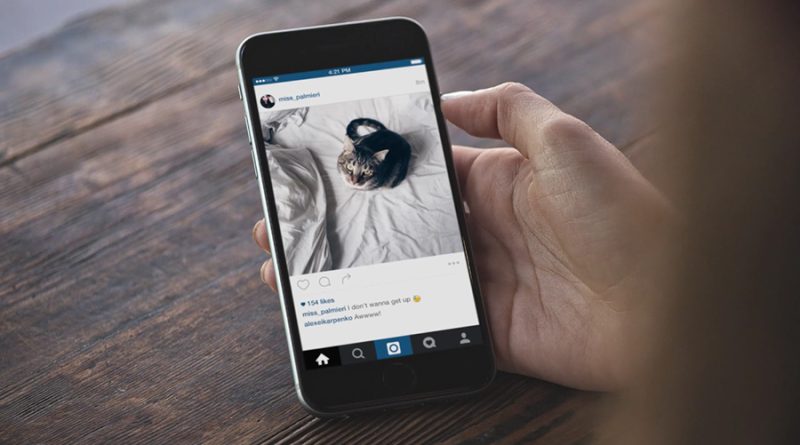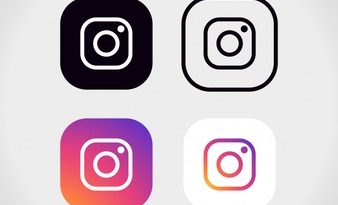Instagram : Managing Your Followers (follow-unfollow/block-unblock/private)
Managing Your Followers
How do I approve or deny a follower request on Instagram?
If your account is set to private, anyone who wants to see your photos or videos will have to send you a follower request. Follow Requests will appear in your Activity.
To approve a request, tap Confirm. To deny a request, tap Delete (iPhone) or x (Android).
If you accidentally deny a follow request, you can ask the person to request to follow you again.
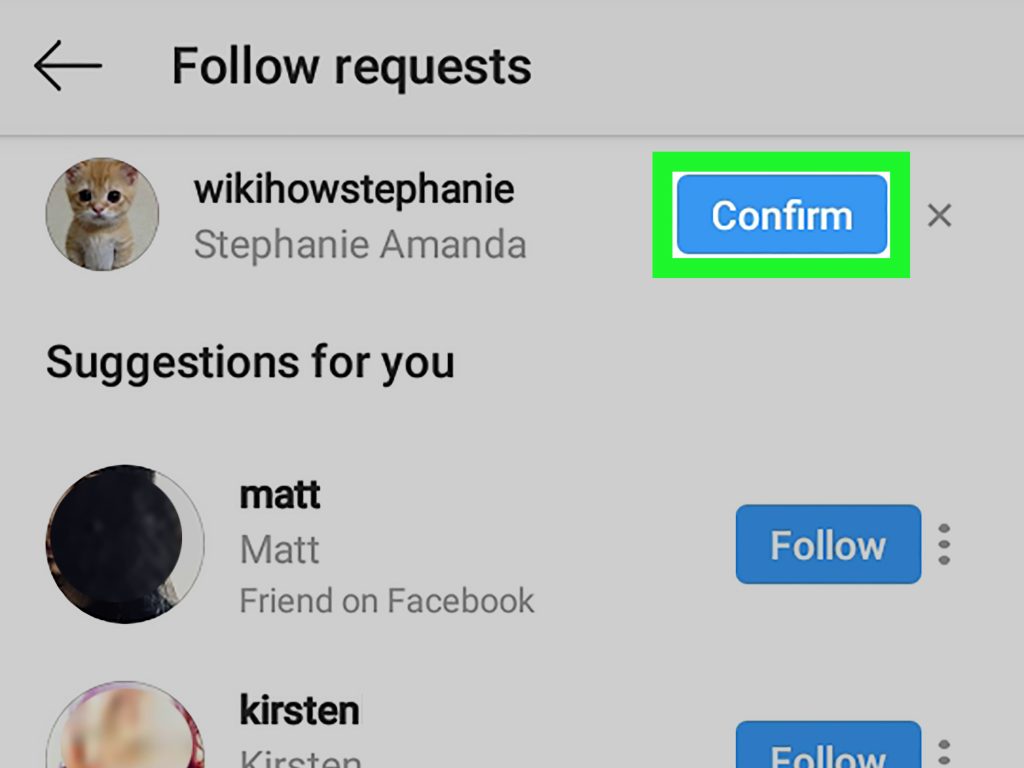
How do I unfollow someone on Instagram?
To unfollow someone:
- Go to the profile of the person you’d like to unfollow.
- Tap Following then tap Unfollow to confirm.
Once you’ve unfollowed someone, their profile will say Follow instead of Following. People won’t be notified when you unfollow them.
Note: If your account is set to private, you can remove people from your followers list. You can also block them. When you block someone, the blocked person can’t see your photos or videos or search for your Instagram account. The blocked person isn’t notified when they’re blocked.
How do I set my Instagram account to private so that only approved followers can see what I share?

Keep in mind that business profiles aren’t able to make their accounts private. If you want to make your business account private, first switch back to a personal account.
By default, anyone can see your profile and posts on Instagram. You can make your account private so that only followers you approve can see what you share. If your account is set to private, only your approved followers will see your photos or videos on hashtag or location pages.
Set your account to private from the Instagram app on your Android or iOS device
- Go to your profile, then tap .
- Tap Settings.
- Tap Privacy > Account Privacy.
- Tap next to Private Account to make your account private.
Set your account to private on your computer or mobile browser
- Go to instagram.com on your computer or mobile browser.
- Click , then click .
- Click Privacy and Security.
- Below Account Privacy, click to check the box next to Private Account.
Things to keep in mind about private accounts
- Private posts you share to social networks may be visible to the public depending on your privacy settings for those networks. For example, a post you share to Twitter that was set to private on Instagram may be visible to the people who can see your Twitter posts.
- Once you make your account private, people will have to send you a follow request to see your posts, your followers list or your following list.
- Follow requests appear in Activity, where you can approve or ignore them.
- If someone was already following you before you set your posts to private and you don’t want them to see your posts, you can block them.
- People can send a photo or video directly to you even if they’re not following you.
How do I block or unblock someone on Instagram?
To block or unblock someone:
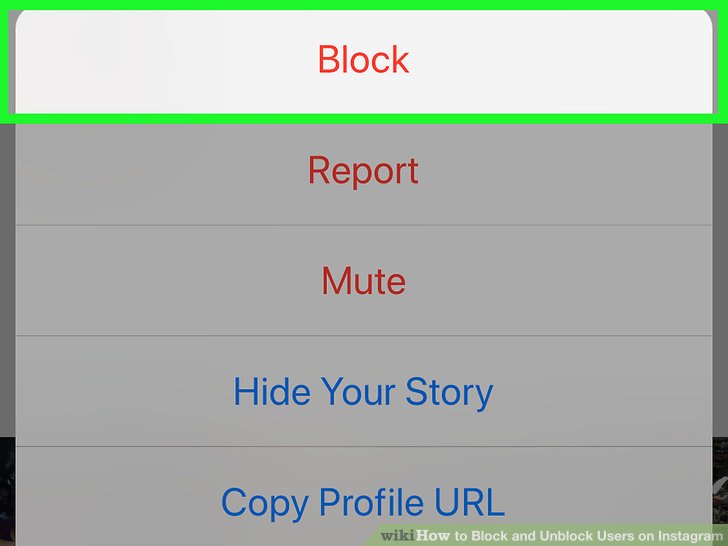
- Tap their username to go to their profile.
- Tap (iPhone/iPad/computer) or (Android) in the top right.
- Tap Block or Unblock.
- Tap Block or Unblock again to confirm.
People aren’t notified when you block them. Learn more about blocking people.
Note: After you block someone, their likes and comments aren’t removed from your photos and videos. You can delete their comments from your posts.