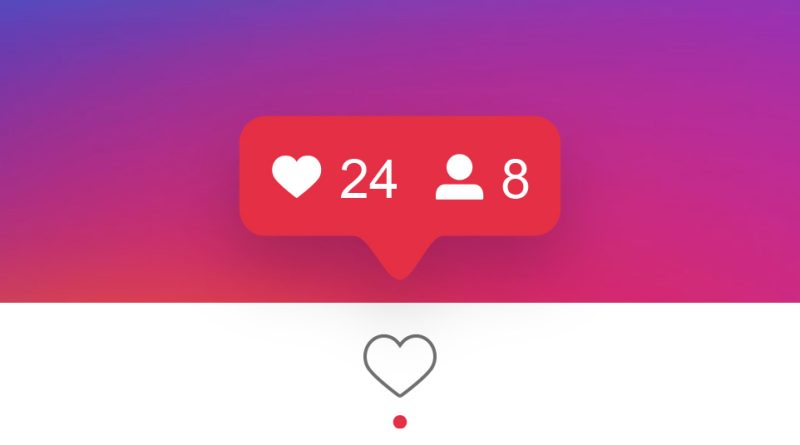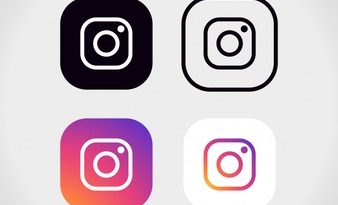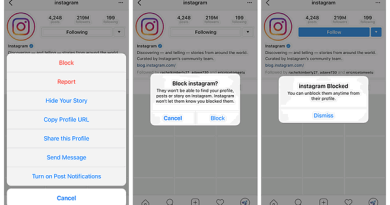Instagram : Account and Notification Settings
Instagram Settings
How do I log out of Instagram?
You can log out of the Instagram app or Instagram on the web by going to your profile.
Instagram on the Web
- Tap or click in the top right.
- Tap or click to the right of your username then select Log Out.
Where are my Instagram account settings?
To get to your account settings:
- Go to your profile and tap .
- Tap Settings.
From there, you can:
- Find and invite friends.
- View photos you’ve liked.
- Log out of your account.
- Adjust your push notifications.
What’s two-factor authentication? How do I use it on Instagram?
Two-factor authentication is a security feature. If you set up two-factor authentication, you’ll be asked to enter a special login code or confirm your login attempt each time someone tries accessing Instagram from a device we don’t recognize.
There are several two-factor authentication methods you can use with your Instagram account. To get started with two-factor authentication, choose either:
- Text message (SMS) codes from your mobile phone.
- Login codes from a third party authentication app (such as Duo Mobile or Google Authenticator).
You’ll need to have at least one of these set up in order to use two-factor authentication.
Note: After you’ve turned on two-factor authentication, you’ll be able to access recovery codes for your account if you have issues receiving a code. Learn more about recovery codes.
What’s a recovery code? How do I use it on Instagram?
If you’ve turned on two-factor authentication and a code can’t be sent due to connectivity or delivery issues, you’ll still be able to complete the process with a recovery code.
To get a list of recovery codes for your account:
- Go to your profile and tap .
- TapSettings.
- Tap Security, then tap Two-Factor Authentication.
- Tap Recovery Codes.
To cancel your current recovery codes and get a new set of codes:
- Go to your profile and tap .
- TapSettings.
- Tap Security, then tap Two-Factor Authentication.
- Tap Recovery Codes, then tap Get New Codes.
Keep in mind that you must be logged in to your Instagram account to access the list of recovery codes or get a new list. You should copy the codes to your clipboard, take a screenshot of them or save them in some other way so that they’re available when you log into Instagram.
How do I clear my Instagram search history?
Instagram saves searches in Search & Explore to make it easier for you to find your favorite accounts and hashtags again quickly. To clear your search history:
On the Instagram app for iOS or Android devices
- Go to your profile and tap .
- Tap Settings.
- Tap Security, then tap Clear Search History (iPhone) or Search History (Android).
- Tap Clear All > Clear All.
On your computer or mobile browser
- Go to instagram.com on your computer or mobile browser.
- Click and then click .
- Click Privacy and Security > View Account Data.
- Below Search history, click View all.
- Click Clear Search History > Yes, I’m sure.
Keep in mind that clearing your search history is temporary, and that searches you clear may reappear in your history after you search for them again.
How do I review recent emails sent from Instagram?
To help you identify phishing and spam emails, you can view official Instagram emails sent within the last 14 days from your Settings.
To view emails sent by Instagram:
- Go to your profile and tap .
- Tap Settings, then tap Security.
- Tap Emails From Instagram.
Note: Emails sent within the last 14 days related to your account security and login can be found under Security, and all other emails can be viewed under Other. Also, official Instagram messages about account security will only be sent to your email address, and won’t be sent to you through Direct Messaging.
When does Instagram send push notifications to my device?
We may send notifications for several reasons, including:
- Someone liking or commenting on one of your photos or videos
- Someone mentioning you in a comment
You can adjust your push notifications from your account settings.
How do I turn push notifications on or off on Instagram?
You can choose to get push notifications when someone likes or comments on your post. If you have notifications turned on, you can also choose accounts that you want to receive notifications about.
Turn push notifications on or off
To turn push notifications on or off:
- Go to your profile and tap .
- Tap Settings.
- Tap Notifications and adjust your settings.
Receive notifications about specific accounts
To receive notifications about specific accounts that you follow:
- Go to the profile or that account.
- Tap Following > Notifications.
- Tap next to the feature that you want to turn on notifications for.
How do I mute push notifications on Instagram?
You can stop receiving push notifications from Instagram by adjusting your settings.
To mute push notifications on Instagram:
- Go to your profile and tap .
- Tap Your Activity.
- Tap Notification Settings.
- Tap next to Pause All and select a time. You can also tap a type of notification (example: Posts, Stories and Comments) below Pause All to turn off those kinds of notifications
If I’ve added multiple Instagram accounts, what push notifications will I get?
If you’ve added multiple Instagram accounts, you may get push notifications from any account that has them turned on. This depends on when you last logged in and the number of devices that are logged in to an account.
To quickly see the number of notifications for each account you’ve added, go to your profile and tap your username at the top.
How do I access or review my data on Instagram?
You’re in control of your data on Instagram. You can view your account data or download a copy of your data on Instagram at any time.
Reviewing your data on InstagramFrom Instagram on the Web:
- Go to your profile and click .
- Click Privacy and Security.
- Scroll down to Account Data and click View Account Data.
- To review a specific type of data, click View All.
From iOS or Android:
- Go to your profile and tap .
- TapSettings.
- Tap Security > Access Data.
- To review a specific type of data, tap View All.
Downloading a copy of your data on Instagram
If you want a copy of everything you’ve shared on Instagram, you can request a download of your data in a machine readable (JSON) format. You’ll need your Instagram account password to request this information. Learn more if you’ve forgotten your password or can’t log in.
From Instagram on the Web:
- Go to your profile and click .
- Click Privacy and Security.
- Scroll down to Data Download and click Request Download.
- Enter the email address where you’d like to receive a link to your data and enter your Instagram account password.
- You’ll soon receive an email titled Your Instagram Data with a link to your data. Click Download Data and follow the instructions to finish downloading your information.
From iOS or Android:
- Go to your profile and tap .
- TapSettings.
- Tap Security > Download Data.
- Enter the email address where you’d like to receive a link to your data and tap Request Download.
- Enter your Instagram account password.
- You’ll soon receive an email titled Your Instagram Data with a link to your data. Click Download Data and follow the instructions to finish downloading your information.
Note: It may take up to 48 hours for us to email you a download link. Some data you have deleted may be stored temporarily for safety and security purposes, but will not appear when you access or download your data.
If you can’t access your Instagram Account and still want to download a copy of your data, you can contact us.
How do I see how much time I’ve spent on Instagram?
You can see the average amount of time you spent on Instagram within the last 7 days. Time spent on Instagram starts when you open the app, and ends when you close it or switch to using another app on your device.
To see how much time you’ve spent on Instagram:
- Go to your profile and tap .
- Tap Settings.
- Tap Your Activity. If you can’t find it here, tap Account > Your Activity. You’ll see the average time you spent on Instagram in the last week.
You can set a reminder to let you know when you’ve spent a certain amount of time on Instagram
How do I set a reminder to let me know how much time I’ve spent on Instagram?
You can set a reminder to let you know when you’ve spent a certain amount of time on Instagram.
To set a time spent reminder:
- Go to your profile and tap .
- Tap Your Activity > Set Daily Reminder.
- Choose an amount of time and tap Set Reminder.
- Tap OK.
Phone Settings
How do I save Instagram photos to my phone?
You can save photos that you’ve filtered and edited on Instagram to your phone. To save your photos to your phone:
- Go to your profile and tap .
- Tap Settings > Account > Original Photos (iOS) or Original Posts (Android).
- Tap next to Save Original Photos (iOS) or Save Original Posts (Android) to turn it on.
When you have Save Original Photos or Save Original Posts turned on, every photo you post on Instagram will also be saved to your phone’s library.
Note: People using Instagram on Android may see a delay in photos appearing in their phone’s Instagram photo album.
How do I change my language settings?
To change the language you use in the Instagram app, you can adjust your language settings:
From your iOS device’s settings
For iOS, you’ll need to change the language in the settings of your iOS device instead of in the Instagram app’s settings.
From the Instagram app for Android
- Go to your profile.
- Tap in the top right.
- Tap Settings.
- Tap Account > Language.
- Choose the language you’d like to use.
From your computer
- Go to your profile.
- Click Edit Profile.
- Click Language at the very bottom of the page and select a new language.
From your mobile browser
- Go to your profile.
- Tap .
- Tap Language.
- Select a language.
- Tap Done (iOS).
Where can I adjust my Android settings for Instagram?
To adjust your device’s Android settings for Instagram:
- Open your phone’s settings.
- Tap Apps.
- Scroll down and tap Instagram.
You’ll see the option to uninstall the app and remove Instagram from your phone. You can also clear your cache and data (reset all of the memory on your phone), adjust notifications, and change the default setting for the app.
How do I turn Instagram location services on or off for my iPhone?
To turn location services on or off:
- Leave the Instagram app and go to your iPhone’s Settings.
- Tap Privacy > Location Services.
- Scroll down and tap Instagram.
- Select Never or While Using the App to choose location access.
Instagram’s default setting for location is off, but you can turn location on whenever you post a photo. You’ll choose whether or not to allow Instagram access to your location.
How do I turn on Dark Mode for Instagram?
Dark Mode adjusts the colors on your screen for a darker appearance. To turn on Dark Mode for Instagram, go to your iOS or Android device settings.
Keep in mind that:
- You’ll need to update your device’s operating system to iOS 13 or Android 10 as well as your Instagram app.
- By turning on Dark Mode in your device’s settings, you may see Dark Mode activated on several apps, not just Instagram.