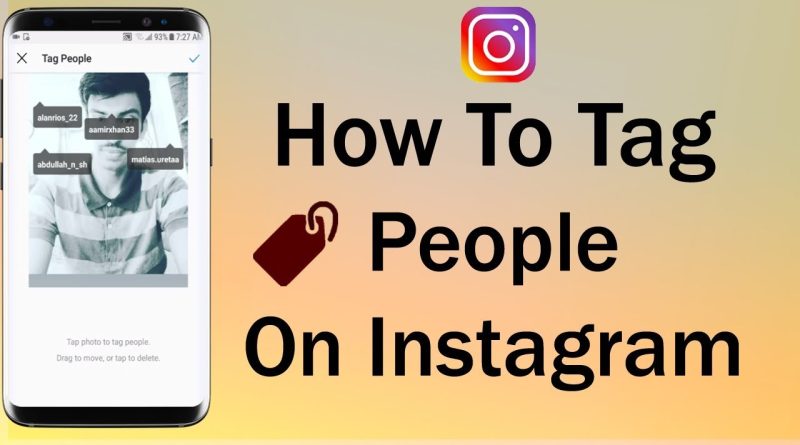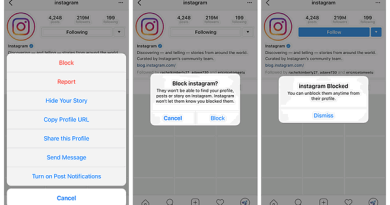Instagram : Tagging and Mentions
Tagging People in Your Photos and Videos
How do I tag people in my photo or video on Instagram?
You can tag people in a photo or video that you share on Instagram.
To tag people as you’re posting a photo or video:
- After you’ve selected a photo or video and added effects and filters, tap Tag People from the Share screen.
- Tap on someone in the photo.
- Start entering their name or username and select them from the dropdown menu.
- Tap Done (iPhone) or (Android).
To add people to a photo or video you’ve already shared:
- Go to the photo or video.
- Tap (iPhone) or(Android) above the photo or video.
- Tap Edit.
- Tap Tag People, then tap on someone in the photo.
- Start entering their name or username and select them from the dropdown menu.
- Tap Done > Done (iPhone) or tap then tap (Android)
Can I tag people in someone else’s photo or video on Instagram?
No. Only the person who shared the photo or video can tag people in it.
When I tag someone in a photo or video on Instagram, who can see it?
The people you tag in a photo or video are visible to anyone who can see it.
If your Instagram account is public, anyone can see the photo or video, and the person you tagged will get a notification. If your Instagram account is private, only your approved followers can see the photo or video, and the person you tag will only get a notification if they’re following you.
Photos and Videos You’re Tagged in
To see photos and videos other people have tagged you in, go to your profile and tap
Where can I see photos and videos I’ve been tagged in on Instagram?
To see photos and videos other people have tagged you in, go to your profile and tap . You can choose to manually or automatically add these photos and videos to your profile.
Who can see the photos and videos I’ve been tagged in on my Instagram profile?
When other people tag you in photos or videos, they may show up on your profile. To see photos and videos you’ve been tagged in, go to your profile and tap . Who can see these on your profile depends on your visibility settings:
- Posts are Public: Anyone can see photos and videos you’re tagged in on your profile.
- Posts are Private: Only confirmed followers can see photos and videos you’re tagged in on your profile.
You can hide photos and videos you’re tagged in from your profile or remove the tag if you don’t want anyone to see them. You can also choose to manually approve photos and videos you’re tagged in before they appear on your profile.
How do I hide a photo or video I’ve been tagged in from my Instagram profile?
To hide a photo or video you’re tagged in:
- Tap the photo or video.
- Tap your username.
- Tap Hide from My Profile (iOS) or tap next to Hide From Profile (Android).
You can add a photo or video back to your profile by repeating steps 1-2 above and then tapping Show on My Profile (iOS) or Show In Profile (Android).
To hide multiple photos or videos at once:
- Go to your profile and tap .
- Tap Settings > Privacy > Tags.
- Tap Hide Photos and Videos Of You (iOS) or Hide Photos and Videos(Android).
- Select the photos or videos you’d like to hide from your profile, then tap Hide (iOS) or (Android).
- Tap Hide From Profile.
Keep in mind that hiding a photo or video from your profile doesn’t remove you from the photo or video itself. Learn more about removing yourself from a photo or video you’re tagged in.
How can I choose whether photos and videos I’ve been tagged in appear on my Instagram profile?
You can choose whether photos and videos you’re tagged in appear on your profile automatically or manually. When you choose to add photos and videos manually, they’ll appear on your profile only after you approve them. By default, when someone tags a photo or video of you, it will automatically be added to your profile.
To manually select the photos and videos that appear on your profile:
On the Instagram app for Android and iOS devices
- Go to your profile and tap .
- Tap Settings.
- Tap Privacy > Tags.
- Tap next to Add Automatically to turn this off.
On your computer or mobile browser
- Go to instagram.com on your computer or mobile browser.
- Click and then click .
- Click Privacy and Security.
- Below Photos of You, select Add Automatically or Add Manually.

If you choose to add photos and videos to your profile manually, you’ll still be notified when someone tags you in a photo or video. To add that photo or video to your profile, tap the photo or video, then tap your username and select Show on My Profile (iOS) or tap next to Show in Profile (Android). On your computer or mobile browser, click the photo and then click in the top right. Select Post Options and then select Show on My Profile or Hide on My Profile.
Who can tag me in their photos and videos on Instagram?
Anyone can tag you in photos and videos on Instagram, except for the people you’ve blocked. You can choose to manually or automatically include these photos and videos on your profile.
How do I remove myself from a photo or video someone tagged me in on Instagram?
To remove yourself from a photo or video someone tagged you in:
- Tap the photo or video.
- Tap your username.
- Tap Remove Me From Post.
- Tap Remove (iPhone).
Mentions
How do I mention someone on Instagram?
To mention someone, type @ followed immediately by their username (example: “great photo, @shayne!”). Don’t include a space between @ and the username.
When you mention someone, they’ll get a notification in their Activity feed letting them know.
How do Activity notifications work on Instagram?
You’ll receive a notification in Activity when someone:
- Likes or comments on one of your posts.
- Mentions you in a comment (example: “great photo, @shayne!”).
- Starts following you or requests to follow you.
- Tags you in a photo.
Can a person I blocked still mention me on Instagram?
Yes, someone you blocked can mention your username on Instagram, but this mention won’t appear in your Activity. If you block someone and then change your username, they won’t be able to mention you unless they know your new username.
How do I reply to someone in a comment thread on Instagram?
Reply to someone in a comment thread by mentioning them in your comment. They’ll get a notification in their activity feed to view the comment.
To reply to someone:
- Go to the photo or post.
- Tap Reply below any comment and add your comment.
- Tap Post.