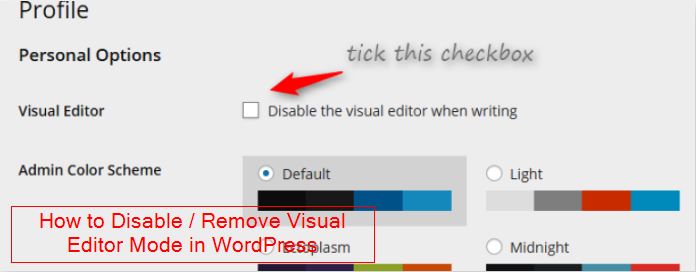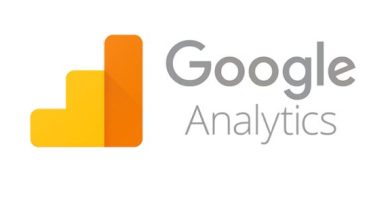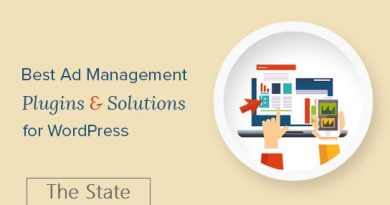WordPress website development : How to Disable / Remove Visual Editor Mode in WordPress
WordPress website development
Today WordPress is the first choice for blogging. Because of its attractive features WordPress becomes the best platform for bloggers and webmasters. Visual Editor is one of the feature of WordPress, WP introduced this feature to make post writing and editing much easier.You can use Visual Editor to add Heading Tags Formatting tags with a single click, instead of adding them manually.
But for any reasons if you want only a text editor mode in your WordPress admin so you can simply Disable or Remove Visual Editor Mode in WordPress.After disabling, you will only have Text Mode to Write.
Disable or Remove Visual Editor mode in WordPress
it is very easy process I would explain step by step.
1. Login to your Dashboard and Open “users” Section.
2. Now, Open a your User Profile from the list of all Users.
3. On the next page, you will redirect to your profile, where you will find “Personal Options” section. Just below “personal options”, you will find “Visual Editor“.
4. Just Tick Mark at “Disable the visual editor when writing” and save the settings by scrolling down and hitting save button.
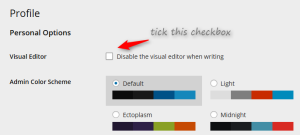
After these step when you Login and start writing, you will find only Text Mode there.But In case, you want “Visual Mode” Back, then you can follow the above givens steps and simply Unticking that Option.
[amazon box=”B08229JZSD” “small”]
Disable or Remove Visual Editor mode in WordPress for Specific Post or Page
But What if you want to Disable Visual Editor to only One Post? This time you will need a Plugin for performing this task.
Disable Visual Editor WYSIWYG This plugin will disable the visual editor for selected page(s)/post(s)/custom post types. You just need to Install it, Once this plugin is activated you will find the option to Remove Visual Editor by simply checking the Tick Mark in the right sidebar in your post/page editor.
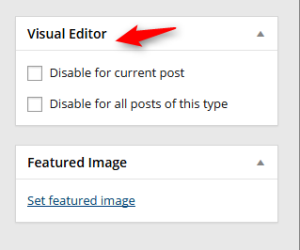
So, that’s it. I hope you like this post. If you still have any query, feel free to ask via comments.