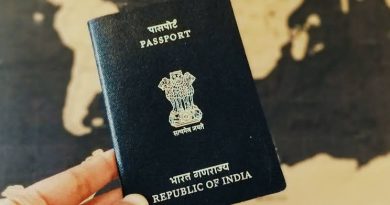Zoom Rolls Out Two-Factor Authentication Feature: How to Enable it
[ad_1]
Zoom has introduced two-factor authentication for better security and privacy of users. The new 2FA feature asks users to present two or more pieces of evidence, or credentials that authenticate their ownership of the account. This includes a password or a PIN, something the user owns like a smart card or mobile phone, or something the user has like fingerprint or voice. The popular video conferencing app allows for enabling 2FA only for users with specific roles or specific groups, apart from the option for enabling it for all users in one account. This comes after Zoom announced that its revenue for the May-July period more than quadrupled from the same time last year to $663.5 million (roughly Rs. 4858 crores).
Zoom has been privy to many privacy breach allegations, and since then the company has introduced several security features for its users. The new Zoom 2FA option looks to add an additional layer of security for those who need it. It says that 2FA users have the option to use authentication apps that support Time-Based One-Time Password (TOTP) protocol, or have Zoom send a code via SMS or phone call, as the second factor of the account authentication process.
How to enable Zoom two-factor authentication by admins:
- In order to enable Zoom 2FA on the account-level, admins must first sign-in to the Zoom Dashboard.
- Once signed-in, head to the navigation menu and click on Advanced > Security
- Enable the ‘Sign in with Two-Factor Authentication’ option in the Security section.
- Select one of the options mentioned in the section. For instance click on ‘Enable 2FA for all users in the account’ to enable the security for all users in your account.
- For enabling 2FA for users with specific roles, click on ‘Enable 2FA for roles with the specified roles’. Click Select specified roles mentioned and then click OK.
- There is also an option called ‘Enable 2FA for users that are in the specified groups’ and you can choose the specific group that will have this additional security and then click OK.
- Click ‘Save’ to confirm your desired Zoom 2FA settings.
For individuals, Zoom allows for enabling and disabling a range of authentication methods such as SAML, OAuth, or even password-based authentication. The new Zoom 2FA feature looks to offer an additional wall of security and helps organizations meet compliance obligations for sensitive data and customer information. It also eliminates the need to invest in separate single sign-on service for small businesses and schools. Of course, the new Zoom two-factor authentication looks to protect users against identity theft and security breaches that are now becoming increasingly common on the Internet.
Should the government explain why Chinese apps were banned? We discussed this on Orbital, our weekly technology podcast, which you can subscribe to via Apple Podcasts, Google Podcasts, or RSS, download the episode, or just hit the play button below.
For the latest tech news and reviews, follow Gadgets 360 on Twitter, Facebook, and Google News. For the latest videos on gadgets and tech, subscribe to our YouTube channel.

OnePlus Watch Rumoured to Sport a Circular Dial Design
Related Stories
[ad_2]