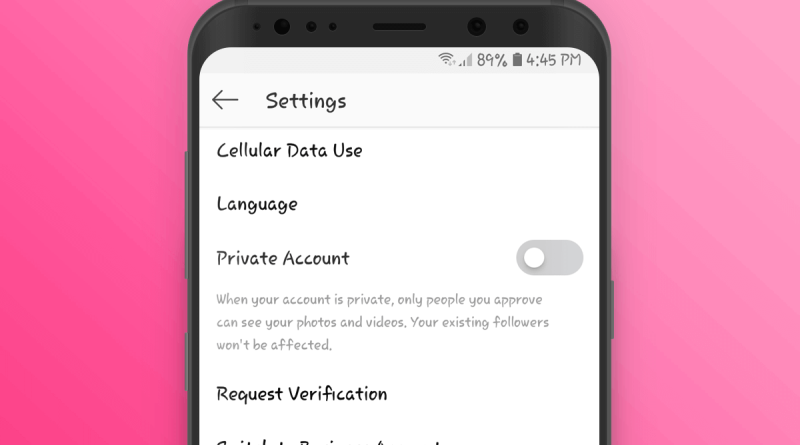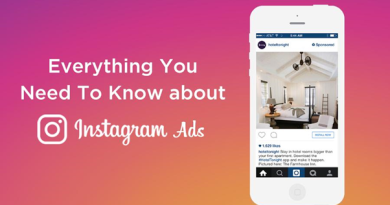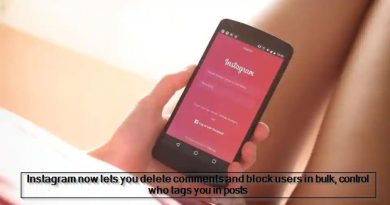Instagram : Privacy Settings & Information
Privacy Settings
How do I set my Instagram account to private so that only approved followers can see what I share?
Keep in mind that business profiles aren’t able to make their accounts private. If you want to make your business account private, first switch back to a personal account.
By default, anyone can see your profile and posts on Instagram. You can make your account private so that only followers you approve can see what you share. If your account is set to private, only your approved followers will see your photos or videos on hashtag or location pages.
Set your account to private from the Instagram app on your Android or iOS device
- Go to your profile, then tap .
- Tap Settings.
- Tap Privacy > Account Privacy.
- Tap next to Private Account to make your account private.
Set your account to private on your computer or mobile browser
- Go to instagram.com on your computer or mobile browser.
- Click , then click .
- Click Privacy and Security.
- Below Account Privacy, click to check the box next to Private Account.
Things to keep in mind about private accounts
- Private posts you share to social networks may be visible to the public depending on your privacy settings for those networks. For example, a post you share to Twitter that was set to private on Instagram may be visible to the people who can see your Twitter posts.
- Once you make your account private, people will have to send you a follow request to see your posts, your followers list or your following list.
- Follow requests appear in Activity, where you can approve or ignore them.
- If someone was already following you before you set your posts to private and you don’t want them to see your posts, you can block them.
- People can send a photo or video directly to you even if they’re not following you.
More Information
Who can like or comment on my photos and videos on Instagram?
If your account is public, anyone can like or comment on your photos and videos. If you want to prevent specific people from liking or commenting on your posts, you can block them.
If your account is private, only the people you’ve approved as followers will be able to like or comment on your photos and videos.
What happens if I share my Instagram post to another social network?
If someone with a private profile shares a photo or video to a social network (like Twitter, Facebook and so on) using Instagram, the image will be visible on that network and the permalink will be active. In other words, the photo will be publicly accessible by anyone who has access to its direct link/URL.
Keep in mind that sharing a photo or video to a social network doesn’t mean that the image will be visible in Instagram. Your account will still appear private to those who aren’t approved followers.
How do I filter out comments I don’t want to appear on my posts on Instagram?
Comments that may be inappropriate, offensive or bullying are automatically filtered out from your posts, stories and live videos. Comments are filtered automatically by default, but you can always change this setting.
Filtering out comments on the Instagram app for Android and iOS devices
- Go to your profile and tap .
- Tap Settings.
- Tap Privacy > Comments.
- Tap next to Hide Offensive Comments to turn it on.
You can also turn on a keyword filter to hide comments that contain specific words, phrases, numbers or emoji that you’d like to avoid.
- Go to your profile and tap .
- Tap Settings.
- Tap Privacy > Comments.
- Tap next to Manual Filter to turn it on.
- Enter specific words, phrases, numbers or emoji in the text box to filter out comments.
Filtering out comments on your computer or mobile browser
- Go to instagram.com on your computer or mobile device.
- Click and then click .
- Click Privacy and Security > Edit Comment Settings.
- Enter specific words, phrases, numbers or emoji in the text box to filter out comments and then click Submit. You can also click to check the box next to Use Default Keywords to hide comments that contain commonly reported keywords from your posts.
Keep in mind that default and custom keyword filtering aren’t currently available in all languages:
- Default Keywords: The default list of keywords is only available in certain languages.
- Custom Keywords: Currently, custom keyword filtering doesn’t support languages without spaces (example: Chinese, Japanese, Thai).
When you turn on comment filtering, it’s applied to both new and existing comments on your posts. When you turn off comment filtering, filtered comments on your posts will be restored.
How do I turn comments on or off for my Instagram posts?
You can turn off commenting to prevent people from commenting on an individual post. When you turn off commenting, any comments that are currently on your post will be hidden.
If you turn commenting back on for a post, previous comments will be restored and people will be able to comment again.
To turn commenting off or on for a post you’ve shared:
- Tap (iPhone) or (Android) above your post.
- Select Turn Off Commenting or Turn On Commenting.
You can also turn off commenting for a post before you share it. On the screen where you add a caption or location to your post, tap Advanced Settings, then tap Turn Off Commenting.
How do I remove a follower on Instagram?
If your account is set to private, you can remove people from your followers list:
- Go to your profile.
- Tap Followers at the top of the screen.
- Tap (iPhone) or (Android) to the right of the follower you’d like to remove, then select Remove.
When you remove a follower, they aren’t notified that you’ve removed them.
You can also block someone to get them to stop following you. People aren’t notified when you block them
Who can see my private Instagram post if I add a hashtag?
If your account is set to private and you add a hashtag to your post, the post won’t appear publicly on the corresponding hashtag page. Only your approved followers will be able to see your posts on hashtag pages or in Instagram Direct messages.
Who can see when I’ve liked a photo, or when someone’s liked my photo on Instagram?
When you like a photo, it’s visible to anyone who can see the post. Your followers may also see your username below a photo you’ve liked, no matter how many likes it has (example: [your username] and 12 others).
After 4 likes, photos show the number of likes, along with usernames of some people you follow who have liked it.
If your account is set to private:
- Only your approved followers can see your posts, including any likes and comments.
- When you like a public post, your like will be visible to everyone and your username will be clickable below the post, but only approved followers can see your posts.
People are getting suggestions to follow other people after they follow me on Instagram. How do I opt out of this?
When someone taps Follow on your Instagram profile, they’ll see suggestions of similar profiles they might also want to follow, such as mutual friends or other people they might know. If you don’t want these suggestions to appear on your profile, you can opt out:
- Log into instagram.com from a desktop computer or your phone’s browser.
- Tap or click in the top right, then select Edit Profile.
- Tap or click next to Similar Account Suggestions, then click Submit.
Keep in mind that when you opt out of account suggestions on your profile, you won’t appear as a suggestion on someone else’s profile either.
Who can see my Instagram profile and photos on the web?
If your posts are set to public, anyone will be able to see your profile by visiting instagram.com/[your username] on the web.
If your posts are set to private, your photos will be visible to people logged into Instagram who you’ve approved to follow you.
Learn more about adjusting your privacy settings. The privacy settings you set on mobile are the same as your privacy settings on the web.
How can I remove my images from Google search?
Your images may appear in Google search results if you’ve logged into your account using a web viewer, which authorizes them to access your profile and images. These third-party sites have been created with our API and aren’t affiliated with Instagram directly.
If you don’t want your photos or videos to appear on Google, we suggest revoking access to the third-party website or setting your account to private. It may take some time for these sites and Google to re-index and remove the images, even if you delete your account. You can also contact the app that’s displaying your photographs on Google to expedite the process.
Instagram isn’t directly associated with third-party apps that utilize our API such as web viewers, desktop apps or image printing services, and we can’t assist you in speeding up the process to remove any Instagram images that may appear on Google.
You can find more information on removing a page or site from Google’s search results.