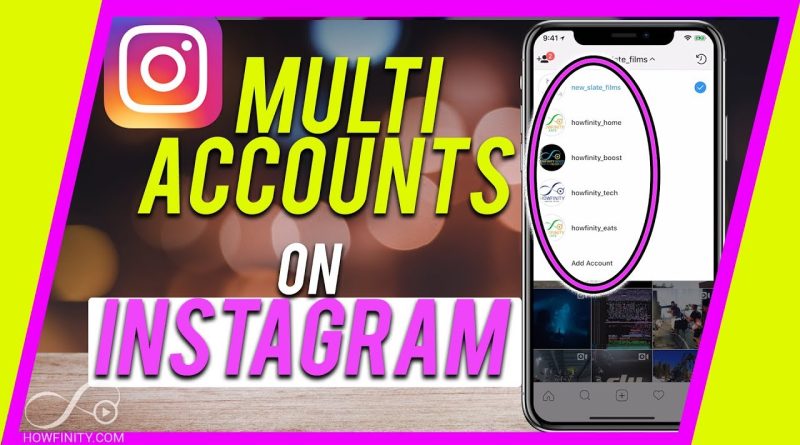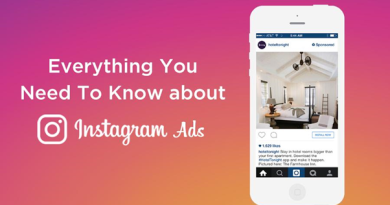Instagram : how to add accounts
Adding Instagram Accounts
How do I add and switch between multiple Instagram accounts?
When you add multiple Instagram accounts, you can switch between them without having to log out and log back in. To add multiple Instagram accounts:
- Go to your profile and tap .
- Tap Settings.
- Scroll to the bottom and tap Add Account.
- Enter the username and password of the account you’d like to add.
- Tap Log In.
To switch between accounts you’ve added:
- Go to your profile.
- Tap your username at the top of the screen.
- Tap the account you’d like to switch to.
Keep in mind that you can add up to 5 accounts.
How do I add or remove Instagram login information on my device?
You can only be logged into a single Instagram account at a time, but your device can store login information for multiple Instagram accounts. You can add or remove login information from your Instagram app settings.
To add or remove Instagram login information on your device:
- Go to your profile and tap .
- Tap Settings.
- Scroll down to Logins.
- Tap Add account to add login information for a new Instagram account or Log out [username] to remove login information for the Instagram account you’re currently logged into.
Note: Removing login information only removes the account from your device and will not disable or permanently delete the Instagram account.
If I’ve added multiple Instagram accounts, what push notifications will I get?
If you’ve added multiple Instagram accounts, you may get push notifications from any account that has them turned on. This depends on when you last logged in and the number of devices that are logged in to an account.
To quickly see the number of notifications for each account you’ve added, go to your profile and tap your username at the top.
Learn more about adjusting push notifications.
Linking Other Social Networks
How do I link or unlink my Instagram account to my Facebook profile?
Link your account
To link your Instagram and Facebook accounts and share posts directly from Instagram to Facebook:
- Go to your profile and tap .
- Tap Settings.
- Tap Account, then tap Linked Accounts.
- Tap Facebook and enter your Facebook login info.
Once you link accounts, you’ll have the option to share a post to Facebook from the same screen where you add a caption. You can also share from Instagram to a Facebook Page you manage.
Unlink your account
To unlink your Facebook account:
- Go to your profile and tap .
- Tap Settings.
- Tap Account, then tap Linked Accounts.
- Tap Facebook, and then tap Unlink Account (iPhone) or Unlink (Android).
Can I link multiple Instagram accounts to my Facebook profile?
Yes, you can link multiple Instagram accounts to your Facebook profile. When you link an Instagram account to Facebook, your Facebook friends who are on Instagram may get a notification telling them that you’re using that Instagram account.
How do I share posts from my Instagram account to a Facebook Page that I manage?
To share posts from your Instagram account to your Facebook Page, you first need to be an admin of that Page on Facebook.
To share posts from your Instagram account to a Facebook Page:
Android
- Go to your profile and tap .
- TapSettings.
- Tap Account > Linked Accounts, then select Facebook.
- If you haven’t already, enter your Facebook login information.
- By default, your Instagram account will share to your personal Facebook profile. To share to a Page instead, choose a Page that you manage below Share to.
iPhone
- Go to your profile and tap .
- TapSettings.
- Tap Account > Linked Accounts, then select Facebook.
- If you haven’t already, enter your Facebook login information.
- By default, your Instagram account will share to your personal Facebook profile. To share to a Page instead, tap Share to and choose a Page that you manage.
You can also link your professional Instagram account to a Page that you manage to access additional features across Facebook and Instagram. Learn more about what happens when you link these.
How do I share my old Instagram posts to another site?
To share a photo you’ve previously uploaded on Instagram to another site:
- Go to your profile and tap the post you’d like to share.
- Tap (iPhone) or (Android).
- Tap Share.
- Tap the name of the site where you’d like to share your post (Facebook, Twitter or Tumblr) and then tap Share (iPhone) or (Android). You can also choose Email or Copy Link (iPhone) or Share link with other apps (Android).
Keep in mind that if you haven’t previously linked your Instagram account to that site or service, you’ll be prompted to log in. Once you’ve linked your Instagram account to that account, the icon for that site will turn blue
What happens if I share my Instagram post to another social network?
If someone with a private profile shares a photo or video to a social network (like Twitter, Facebook and so on) using Instagram, the image will be visible on that network and the permalink will be active. In other words, the photo will be publicly accessible by anyone who has access to its direct link/URL.
Keep in mind that sharing a photo or video to a social network doesn’t mean that the image will be visible in Instagram. Your account will still appear private to those who aren’t approved followers.