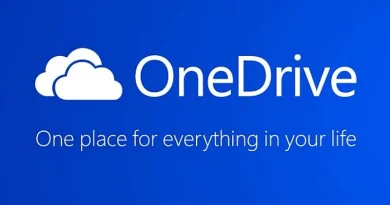How to download your Twitter archive
Downloading your Twitter archive to allows you to browse a snapshot of your Twitter information, starting with your first Tweet.
How to download and view your Twitter archive
- Go to your Account settings by clicking on the more icon in the navigation bar, and selecting Settings and privacy from the menu.
- Under the Account section, click Your Twitter data.
- Enter your password under Download your Twitter data, then click Confirm.
- Click the Request data button. If your Twitter account is connected to Periscope, you’ll have the option to Request data from Periscope as well.
- When your download is ready, we’ll send an email to your connected email account. From your settings, you can click the Download databutton under the Download data section.
- Once you receive the email, click the Download button while logged in to your Twitter account and download a .zip file of your Twitter archive.
Note: Please make sure your email address is confirmed prior to requesting your Twitter archive and that you are logged into your Twitter account on the same browser you are using to download your Twitter archive. Instructions and troubleshooting tips for confirming your email address may be found here. It may take a few days for us to prepare the download of your Twitter archive.